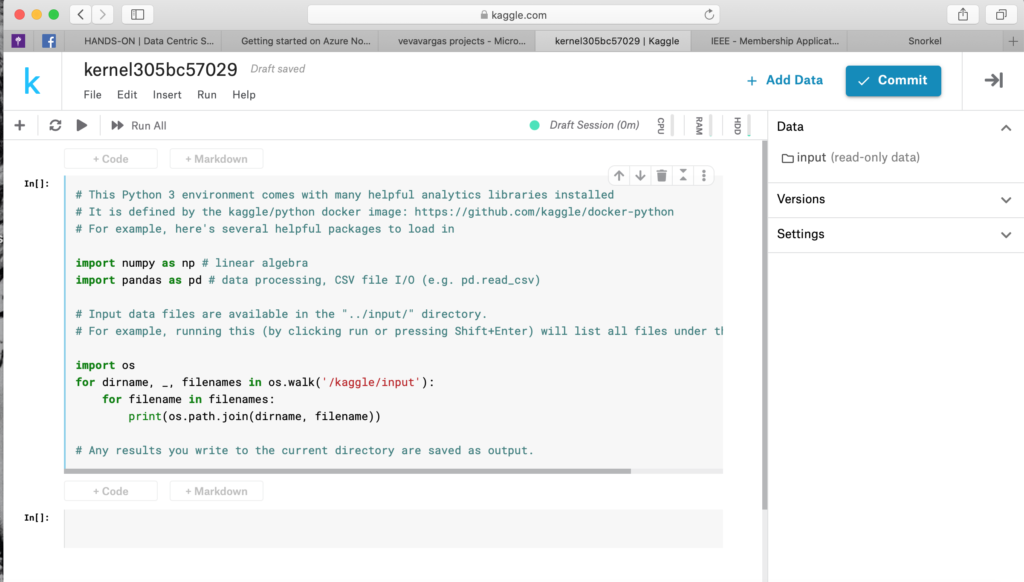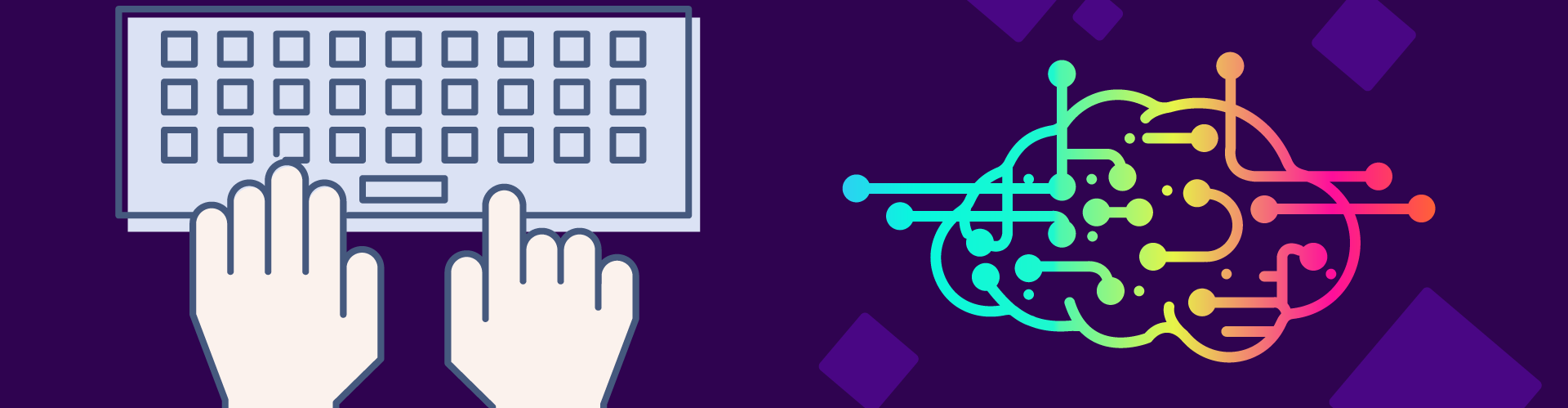- Create an account on kaggle.com. Note that your account can be ephemeris if you are not willing to adhere to Microsoft technical tools.
- Once you have a Kaggle account you will have access to a space that provides you with all services in the environment as shown in the following figure.
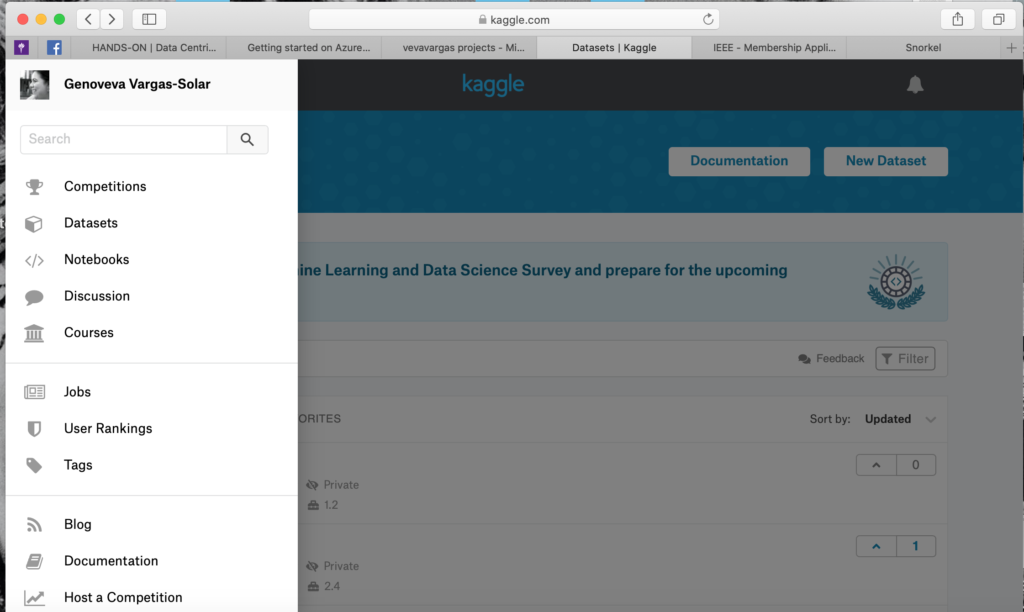
2. There add a new Dataset choosing the option Datasets in the left side menu. The objective for us is to retrieve the data collections that we will use on our hands-on exercise.
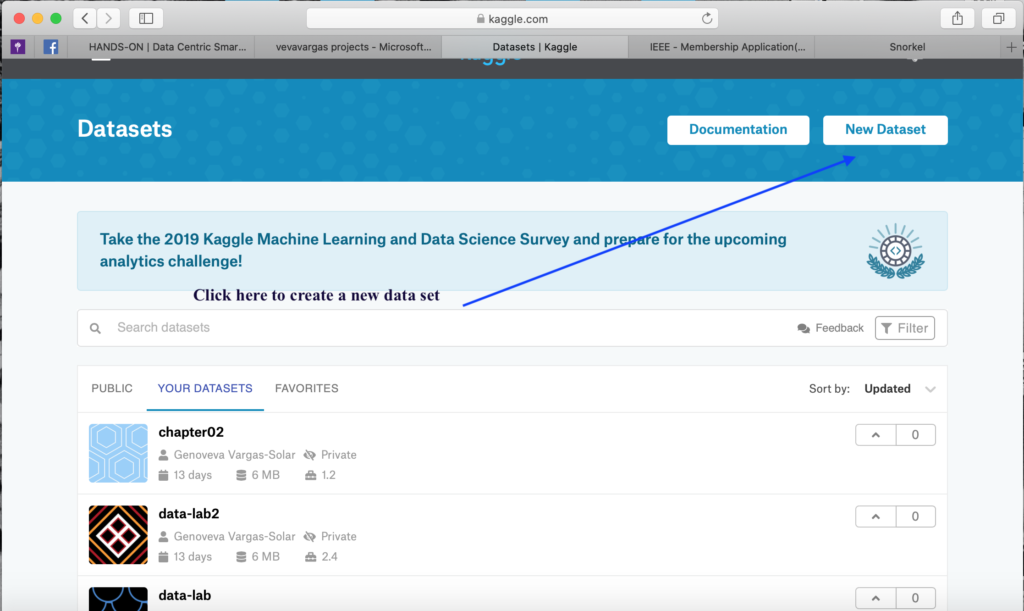
You will have the formular for creating data sets. Choose the option github so that you can upload the data that we have provided there.
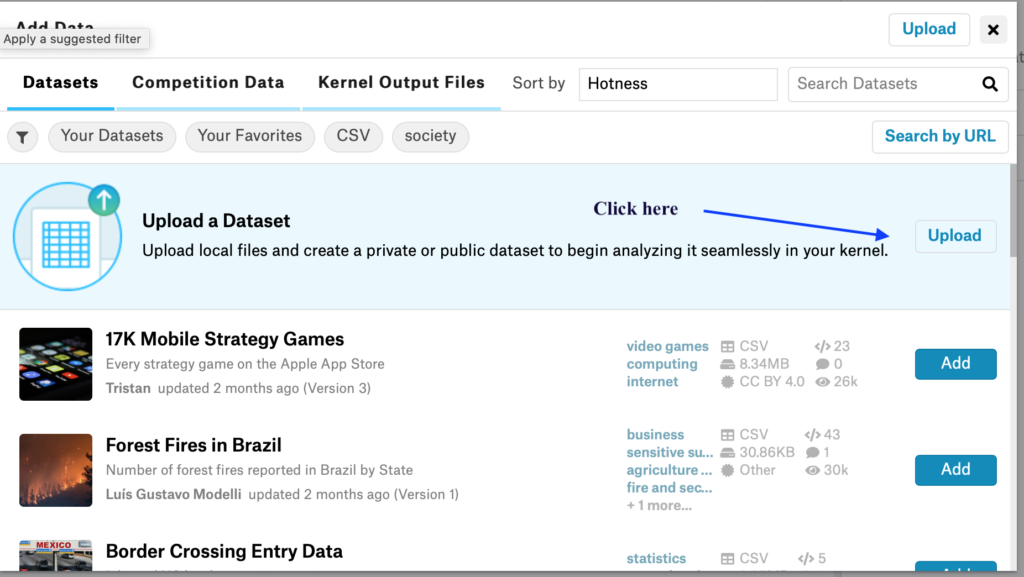
You land to this formular and here you choose github for uploading your data.
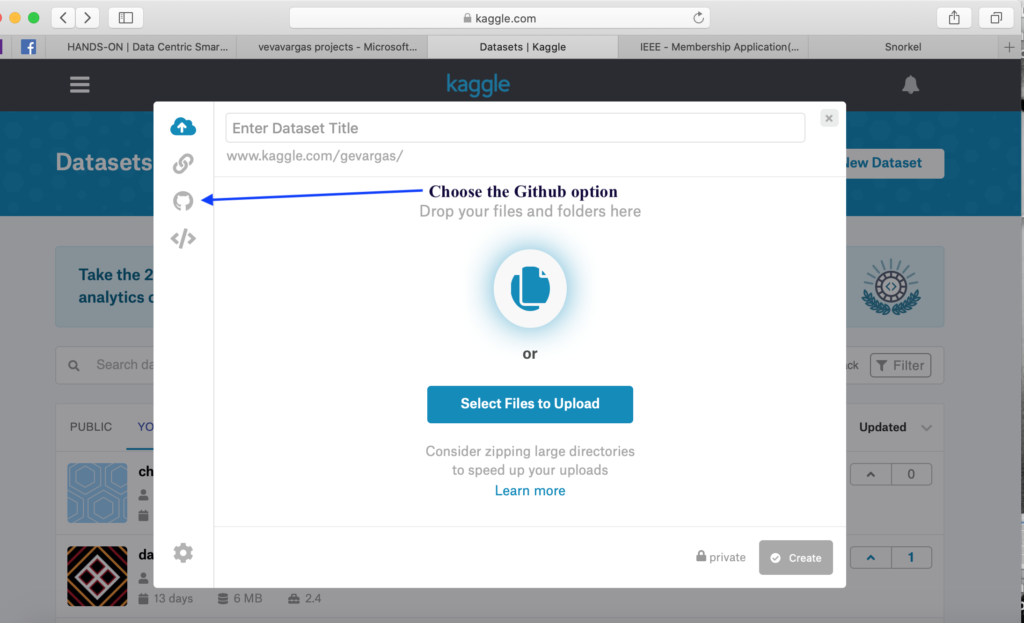
- The address is https://github.com/javieraespinosa/ense3
- Give a name to your library and to your work space by filling the formulary.
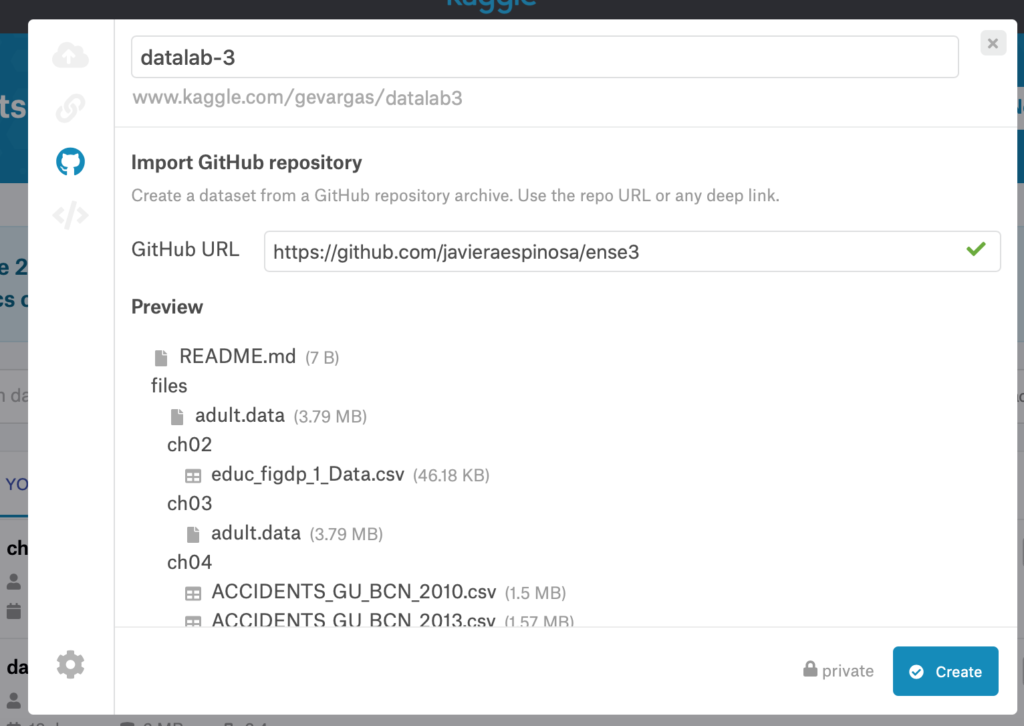
3. Once your project has been created, create a new notebook by
- Choosing the Notebooks option in the main menu
- Following instructions on the formular
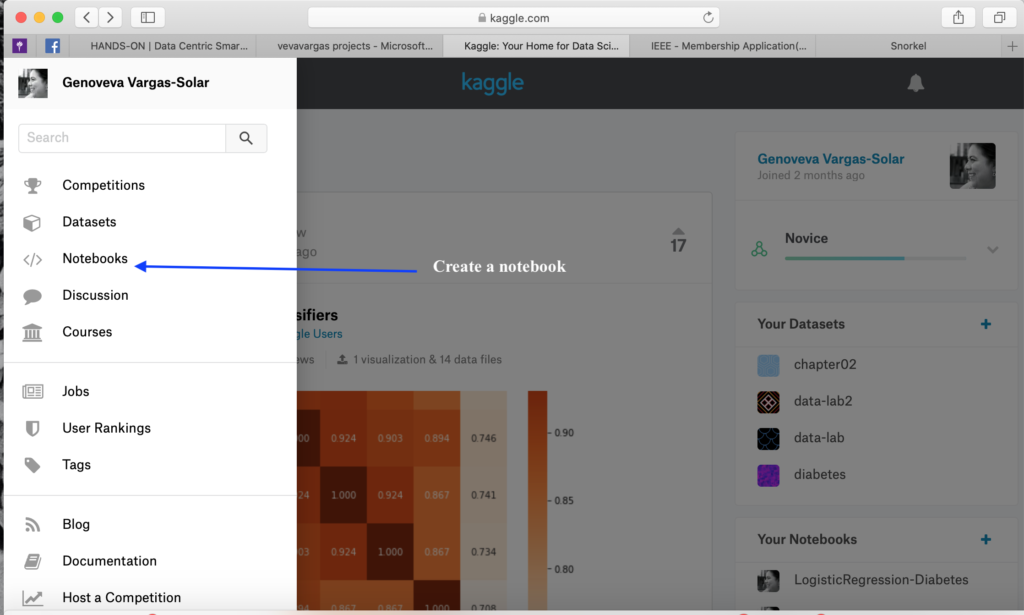
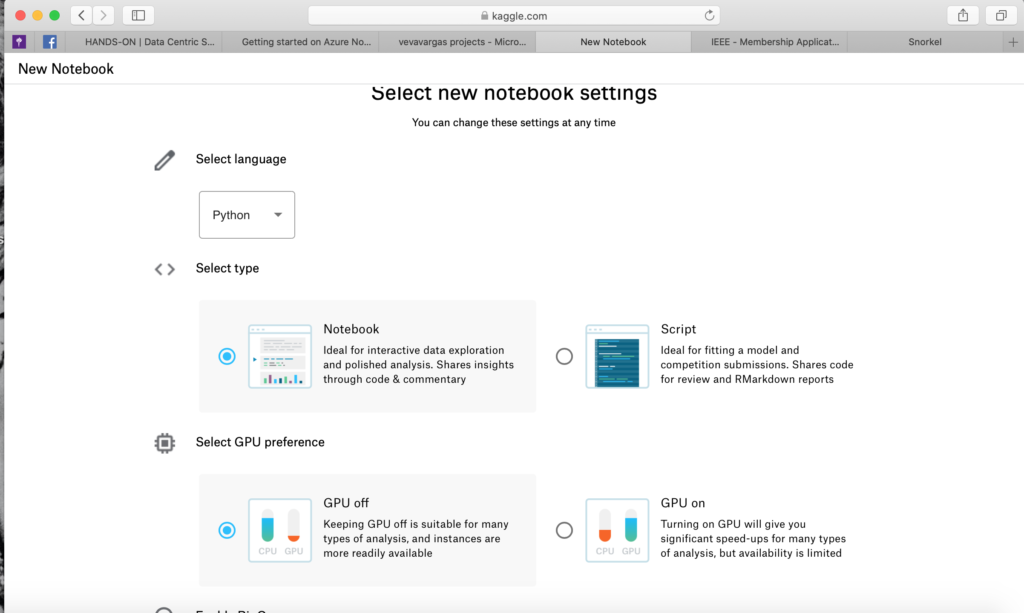
4. Once clicked on the create option you land here
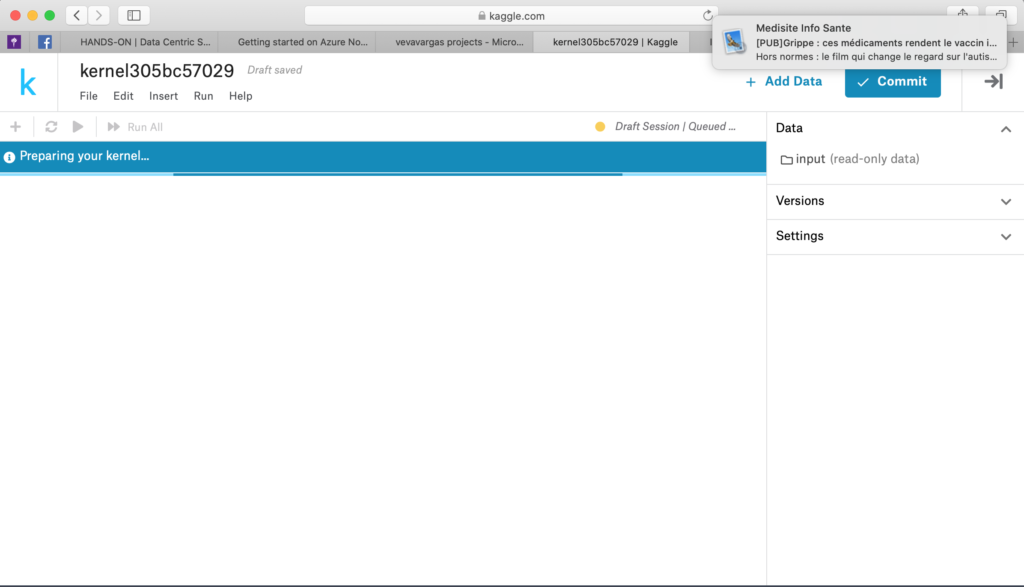
5. Name your notebook and click on add data to associate the data you will use in this notebook. Choose the data you have uploaded previously.
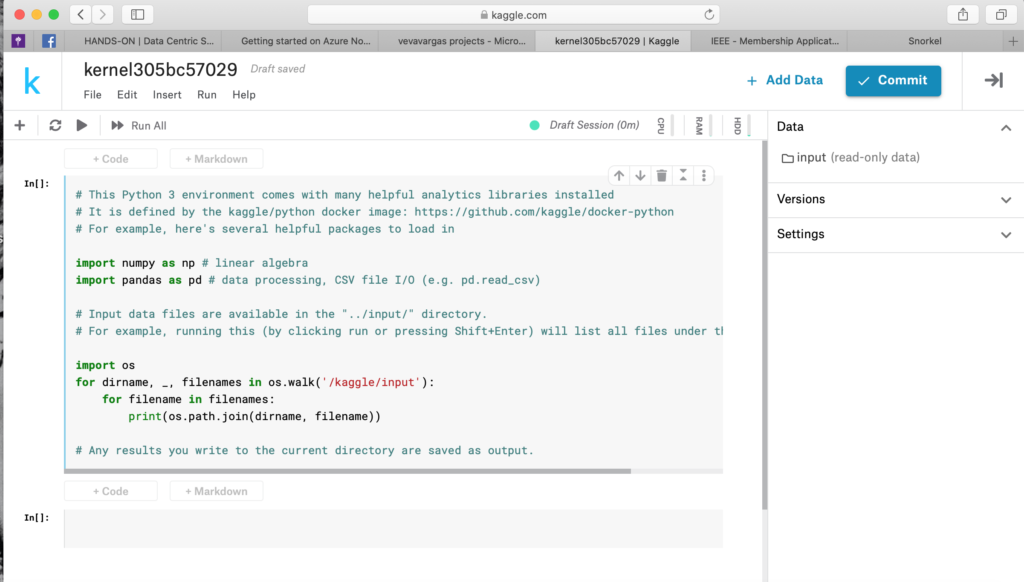
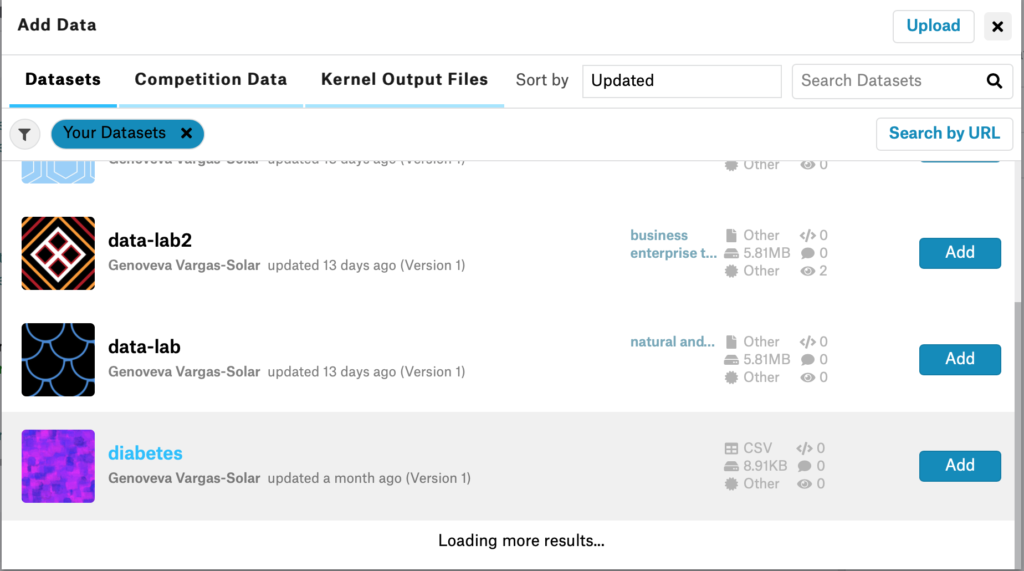
Execute the instrutions given in the notebook to find out the PATH of your files.